One of the most frequently commented upon UIs belonged to Lilitharien. After much prodding, persuasion and begging over Twitter, she graciously agreed to do a write up and explanation of her UI as a guest post due to the overwhelming amount of interest.
Last Tuesday Matticus posted 33 screenshots of Healing UIs he’s collected via the PlusHeal forums. Since then he’s gotten lot of messages about the featured UIs, including (but not limited to, I’m sure) questions about my own, and I’ve even gotten messages on the PlusHeal forums about it. And there was some speculation in the comments, too, about whether or not I am using SpartanUI (For the record, I am not!). Thus, I jokingly suggested to Matt that I could write an article about my UI… and he said go for it. So, here I am!
For the link to this entire addon compilation, click here.
I’m Lilitharien, I play on the Thorium Brotherhood server in the guild
Layout
This is my UI, taken during a Kel’Thuzad fight last Thursday (click to enlarge):
And here’s a breakdown I whipped up in Photoshop (click to enlarge):
Frames
Unitframes For my basic unitframes (myself, target, target’s target, focus target, pet, and pet’s target) I use Pitbull4. It’s configured to show debuffs in the center-most side of the frame and buffs on the outter-most side. I show a maximum of 4 debuffs and 8 buffs on these frames to save clutter, and I have it filtered to prioritize buffs/debuffs that are caused by me or that I can dispel. Health bars for players are colored by class, otherwise they’re colored by hostility: Red for hostile, yellow for neutral, green for friendly.
For my raid or party frames, I use Grid. Grid is a little complicated to set up, but absolutely amazing once you’ve got it tailored to your needs. I have a few addons I use along with Grid, and I indicate those in parenthesis next to their function. You can certainly find more to suit your specific class/spec.
My set-up is as follows:
Entire frame changes size depending on size of party or raid (GridAutoFrameSize), and grows up from the bottom. Health frames are colored by class.
- First text line shows first 4 letters of player’s name.
- Second text line (GridIndicatorText3) shows health deficit and also Readycheck status.
- Third text line shows Feign Death, Death, or AFK status (GridStatusAFK}.
- Mana, energy, rage or runic power bars (GridManaBars) are aligned to the bottom of the frame.
- Border around frame is colored white to show my target, red to show Aggro, green to show Disease debuff, or purple to show Magical debuff. Bottom left indicator is red and shows Aggro.
- Bottom right indicator is golden yellow and shows Prayer of Mending.
- Top left indicator is white and shows Power Word: Shield.
- Top right indicator is green and shows Renew.
- Middle icon shows Weakened Soul debuff and remaining time on it (GridCooldownText).
- Left side indicator (GridSideIndicators) is colored 3 different shades of blue to show Grace stack (GridStatusGrace).
There’s a dark blue, medium blue, and light blue.
Buffs/Debuffs
For my buff/debuff display, I use ElkBuffBars. Buffs display above debuffs, and everything grows down from the top. Debuffs are colored red to make them easier to see.
Castbar
For my castbar I use Quartz. I’ve customized my bar to be hot pink (only because I like the color but, really, you can choose any color you like!) and to show total cast time, remaining cast time, latency/lag in red, name of spell and who I’m casting it on. It looks something like this:
I have it set this way because I use Clique to click-cast raid targets, and this allows me to see where my heal is going (if it’s different from my current target) and when exactly I can click or use a hotkey to start casting my next spell. Being able to see the latency/lag in your cast time is very, very important as a healer!
Bars
Actionbars For my action bars I use a combination of Dominos and ButtonFacade. I’ve paired all my healing spells on one side of my screen (the left, between my chat box and minimap) and all my offensive/misc spells on the other side. I have all my buffs in a bar that’s hidden, and my mana potion, healthstone, and out-of-combat food has it’s own vertical bar on the right-most side of my screen. Every single one of my spells (along with my mana potions and healthstones!) are hotkeyed to something on the keyboard. In addition, some spells are assigned to mouse clicks via Clique, which I have configured to only work on my Grid frame. My minibar is situated underneath my minimap. I also have OmniCC installed to show the remaining cooldown time on my spells and DrDamage to show the average amount of healing or damage on each spell so I can make split-second choices at a glance without having to do the math myself. The current ButtonFacade skin I’m using is Apathy, but I’ve used Serenity in the past.
Minimap
My minimap is placed in the bottom-center of my screen and is configured via Chinchilla. I have it set to not show anything but the north indicator, calendar, and search bubble at all times. When I have mail, the mail button appears above my calendar button. When I PVP, the battleground button appears on the left-bottom side of the map. Current coordinates appear on the bottom of the map, above the minibar. To keep my minimap free from the clutter of all those little buttons from addons, I use MBB, or “Minimap Button Bag.†This appears as the little purplish button on the top-right of my minimap. When I click on it, it expands all my minimap buttons above it in a row.
Chatbox
My chatbox is situated on the bottom left of my screen, and the only addon I use for it is Prat 3. This colors all players names by class (you’re probably noticing that I love having things colored by class), adds a time stamp to everything and allows me to shorten my channel names. I also hide the chatbox buttons and enabled mouse scrolling. There’s a ton more you can do with it, but this is all I need. For whispers I use WIM, or “WoW Instant Messenger.†This pops up all my whispers in separate IM-like windows, which helps me keep track of all my conversations. While I’m in combat, however, whispers won’t pop up. They’ll just appear in the chatbox as they normally would.
Rings
Some people put things like their tradeskills, mounts, and buff food on their action bars. I used to do this, too, but I find this take up sooooo much excess space. Instead I use an addon called OPie. OPie allows me to create “rings†of buttons that I can call up with keybindings (or mouse clicks!). I have my buff food in one ring, my mounts and hearthstone in another, and tradeskills in yet another. OPie also includes a ring for quest items, so I don’t have to go digging in my bags everytime I need to use one while doing dailies. (There’s also a ring for assigning raid targets, but as a healer I don’t use this one so much.) The ButtonFacade skin I use for this addon is DSMFade.
Tooltips
I use TipTac to reskin my tooltips and move the tooltip anchor. I have it set to show names and healthbars colored by class. (More coloring by class! I know! I like consistency.) For extra information, I rely on Informant and EnhTooltip (part of Auctioneer Advanced). They add item numbers, how much the item costs or sells for, how many in a stack, how many vendors sell it, etc. I also use Bagnon_Tooltips (part of Bagnon) which tells me which of my alts have the item, how much they have, and where it’s stored. Combat: Threat Meter A staple for any raider, my threat meter of choice is Omen. I have it placed on the bottom-right of my screen between my offensive/misc spells and my potion/healthstone/food bar. It shows the the name of the target it’s calculating threat for; the top 5 people, their threat number and percentage; and myself, so I can see exactly where I stand.
Scrolling Combat Text
I used to raid without one, but I hated going to back into my combat log to check things. I’d rather have the information on-hand, when it happens. Thus, I use MikScrollingBattleText. I have this split into 3 different parts. The center “box†displays buffs, debuffs, procs, and things like mana returns during combat; They appear in the center and scroll upward before disappearing. The left-side displays things that are happen to me, whether it’d be damage, healing, or otherwise, and who it is being done to me by. The right-side displays what I am doing; It shows heals, overheal, and damage alongside with the name of the target it’s being done to. Both the left and right sides scroll down and outward on a curve before disappearing. I really like this combat text mod, too, over the default one because it uses icons to indicate which spells are doing what. So, for instance, when I get mana returns from Rapture, I see the icon for my Rapture talent.
Boss/Fight Information
For boss timers and information, I use Deadly Boss Mods. For player statistics, I use Recount. I don’t believe further explanation is needed for either. Dispelling I use Decursive to inform me of any magical or disease debuffs that I can dispel. However, I don’t use the addon’s miniframes. Instead, I assigned my abolish disease and dispel magic spells to shift+right click and shift+left click, respecitively, using Clique. Thus, Decursive tells me who needs what removed, and I use my mouse keybinds on Grid to cast.
Loot/Gear
I use a few addons to help me with loot: EquipCompare, RatingBuster, and AtlasLoot. EquipCompare shows my currently equipped item next to whatever I’m hovering over, and RatingBuster does all the math for me; It calculates and displays health, mana, mana regen, spellpower, crit, haste, and hit gains or losses compared to what I have currently equipped. AtlasLoot allows me to check out which loot drops from which boss in-game. I also have InspectEquip, which adds the boss/instance an item comes from to the tool tip as well as displaying a list of where someone’s items have come from when I inspect them.
Making It Pretty
Textures/Art
I use a rather old addon called DiscordArt to position my graphical textures. The textures, as some people have noted, make it look like I’m using SpartanUI. In fact, I am not using SpartanUI at all! I found that UI buggy at best and crashing my game at worst. But, I still really liked the art used for the bottom of the screen. So, I downloaded SpartanUI and extracted the art from it. Then, I placed the art in-game using DiscordArt. It was really rather simple.
Information Panel
I use TitanPanel to display at-a-glance information at the top of my screen. This includes my location/coordinates, money, bag space, current loot type, fps/latency/memory usage, whispers, durability, current signed-in guild members (TitanGuild), mail (TitanMail), volume, and time.
Lining Things Up
I use an addon called Align that creates a grid on my screen so I can line all my UI elements up. Obsessive compulsive? Maybe. I’m a graphic designer instead of a healer outside of Azeroth, so I can assure that everything is purposefully and aesthetically placed.
Typography
I use ClearFont2 to change the overall fonts in my UI, and I also make sure the text selections in my addons use the same font. I have everything set to use Calibri 0.9.
Miscellaneous Addons
- AkisRecipeList: Adds a frame to my tradeskill window that tells me what patterns I have left to learn and where I can locate them.
- AdvancedTradeSkillWindow: Expands my tradeskill window and adds a queue and materials shopping list.
- Bagnon: Simplifies my bag and bank into one frame. Also allows me to view the items in my bank when I’m no where near one. As I mentioned before, it also tells me which of my alts has an item, how many they have, and where it’s stored.
- Carbonite Quest: Quest tracking, information, and map. I mostly have the map not showing and the quest tracker minimized unless I’m doing quests or dailies.
- Cartographer: World map mod; Allows me to see areas I haven’t explored, among other things.
- CloseUp: Allows me to zoom in on things in the Dressing Room, Inspect, and Character/Pet windows.
- FarmIt: Let’s me see how much of an item I have total in my bags at a glance, so I don’t have to go digging or do any math. I have this hidden or disabled unless I’m farming something, obviously.
- FriendsFacts: Adds race, sex, level, class, and guild name of my friends to my friends list.
- FriendShare: Global friends list that syncs between characters.
- Gatherer: Keeps track of locations of nodes, herbs, and chests.
- GatherSage2: Adds skill-level and other information to gathering item tooltips.
- InFlight: Flight timers.
- MagicRunes: Since Pitbull doesn’t include Runes on their unitframes, this is what I use for my Death Knight. They display right above my minimap.
- QuestGuru: Expands my Quest Log window. Also includes a tracker, but I don’t use it since I have Carbonite Quest.
- RecipeKnown: Colors a recipe green if I have learned it already, even on an alt. Prevents me from buying duplicates and wasting money/tokens.
- Reputation: Automatically switches which reputation I’m watching based on the last reputation gained.
- SendSelf: Adds my alts to the send-to autocomplete feature at the mailbox without having them on my friends list.
Other Screenshots
Solo questing (Click to enlarge):
Solo questing with OPie Quest Ring (Click to enlarge):
Download
Now that I’ve explained to you the exhaustive list of addons I use, you may or may not like my set-up. If you do, and it seems enough people do considering the feedback I’ve gotten, I’ve decided to package everything for your convenience. I call it Lil UI
Download LilUI now!

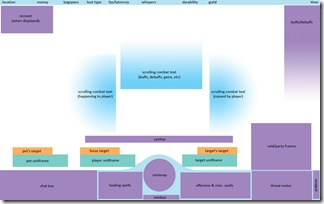


Wow.. what an awesome article!! Dunno if I’ll change anything on mine, but the detail and explanations here are outstanding. The “overlay” Photoshop image of what everything is, is a great idea!
~Zell
Thanks so much for this article Lilitharien–it really blows me away. I have a really dumb question though. Do you find that with so much of your pertinent info at the bottom of the screen (Grid, target, focus) that you miss seeing the action in a boss fight, or are you able to take it in?
Excellent. Thank you!
I really like the overall feel of your UI. I’m a little anxious about changing my UI since it’s been roughly the same for 4 years now but yours looks so much better than mine and provides all the functionality I could want. As you mentioned, the majority of my UI is taken up by bars with a bunch of rarely used spells, mounts, quest items, and consumables. I like the idea of hiding those bars unless I need them but it’s something I’d have to get used to.
I like the fact that you have Omen and Grid together since those are key to combat. I didn’t know about the GridAutoFrameSize addon. That’s pretty cool.
@Sydera Actually, on the contrary. With most of the things on the bottom, I have screen space to actually see what’s going on! Though I do admit, as a healer, I stare at the health bars a lot and having them all in one place is for the sake of convenience. I don’t want to try and con myself to looking in the center of the screen by placing my key elements in different places, as it’s crowded and makes my reaction time slower! This way I can glance at grid, target, target’s target, and react accordingly without having to pull my eyes every which way and then I can get back to watching the fight and what’s going on there. I haven’t had any problems. 🙂
I guess I do the same, just with a different place. I don’t click anything on my action bars, so I never look to the bottom of the screen. I guess for me it’s top left corner–my cast bar’s on my portrait.
I might try the bottom of screen thing–it’s much prettier than what I’ve got going.
Le sigh. You make me dream… my poor computer runs at about 10fps regularly in game, and about 15fps on a good day. Thus, add ons over lag my already laggy system. And there is no way my system could handle all of those add ons. But I could dream..
Nice write up 🙂
Very nice UI. Thanks for the details explanation.
I like the way you separated out the SCT, I’ve been messing with it, but I think your set up will do the trick. As for grid – PIA to set up but once it’s done, very sweet!
Going to have to give OPIE a try too. I hate clutter but seem to ‘need’ so many things – lol!
Thanks again.
Very clean design, I’ve been tinkering with my configuration a lot recently and am still not satisfied with my current setup. This seems a good time to try this one for a spin.
I’m wondering though if I won’t bring the healing buttons closer to grid (on the right side of the minimap), since I’ll probably be clicking to cast the spells and that way I dont have to “travel” as much on screen.
Thanks for sharing this with the rest of us 😉
I love it ^^
I’m going to try it =D
I dont like my UI as it is now ><
wowgirls last blog post..Mana regen, eu quero números!
@Jeroen This might sound silly, but all my healing spells are on the left side because they’re hotkeyed to keys on the left side of my keyboard and I hit those buttons with my left hand, where as I click on Grid to cast (via Clique) with my right hand (on the mouse). If you’d rather have them on the right, by all means be my guest!
Amazing. Thank you for sharing your UI with all of us.
It’s definitely going to be installed tonight.
I tried my hardest to stay true to Blizzard’s UI but I can’t handle it anymore. LilUI is making my bad super blue! Are you playing with a widescreen though? I’m on a 19 inch square, will it make a difference?
Thanks,
Hitty
@Hitty Yes, it will make a difference since our aspect ratios will be quite different. All you’ll have to do is go into the addons settings individually to move the elements into the right place. I can include instructions on how to do that in the readme if you can’t figure it out. That’s something I’ll consider adding to the zip file tonight.
@Lilitharien: I hadn’t realised the healing keybindings were on the left side of the keyboard. I use the number keys on my action bar a lot though.
What keys do you use to run around btw?
@Jeroen My arrow keys, actually! I game from my Macbook Pro, so the arrow keys are tiny and easily accessible to my right hand. Basically, I keep my left hand on the left side of the keyboard casting spells on my target and right hand on the mouse casting spells on the raid, unless I’m moving, in which case my right hand is on my arrow keys. For fights where I’m focused on one target and one target only (like Sarth+3 drakes, for instance) I barely touch my mouse except to loot and move the camera.
Amazing article and a great list of addons. It shows that you put a lot of effort into making it look and work as you want it to.
Thank you for posting this write up it’s very thoughtful and inclusive. I’ve been planning on redoing my ui which is messy with a lot of things I don’t need and lacking some things that would be helpful. I’m going to give your ui a try; thank you very much for taking the time to share it with us.
I just discovered the joys of grid (used bare Xperl raid frames before that). I love your UI, think I’ll copy a fair bit 🙂
I really like the look of your UI. I’ve been playing with mine recently more and more. trying to trim it down and prune it back. Playing a main tank alot of what I see is a huge bear ass or big legs most of the time. I’d like to open it up so I can see more of the world when I’m not face deep in some boss’s crotch. For some odd reason I’ve never thought to move my default action bars over to the right hand side, guess it’s just that the defulat blozzard UI has it placed that way and you get used to it. I’m going to try breaking from tradition and tweaking a few things similar to your UI.
Awesome article, thanks so much!
I’m just wondering if your UI can be configured for a resto shaman, with all of our totems and such, and if you had any suggestions on that?
I implemented your UI last night with a 1900×1200 resolution. I was able to change everything to work with my resolution with the exception of Clearfont2. No matter what I did, it wouldn’t enlarge the chat font. Clearfont doesn’t seem like it’s being supported right now so I might try something else.
I haven’t gotten my dominos bars set up quite yet. I removed some and made others smaller so they would fit at the bottom of the screen. I might have to work on that a bit.
One big problem I had was last night in our Naxx 25 raid. My framerate crashed down to about 5 fps. Normally I stay between 15-20 fps in big battles. I logged off and removed some non-essential addons. It helped a little but would still dip under 10 fps. I “patched” it by turning spell effects down to zero. My computer is a laptop but less than a year old. Next time I raid I’ll try running a more streamlined set of addons.
I’m not sure if I like ElkBuffBars. It takes up a lot of space during a raid and it’s hard to glance at the list and notice individual buffs. Maybe it’s just something I have to get used to.
Overall, I like the new look. It’s taking a bit to get used to. I keep looking at the top left for my player and target frames and top right for my map.
I downloaded the package fully knowing that I wouldn’t be using ALL of the addons. I’m going to stick with ag_unitframes instead of switching to Pitbull, for instance. The trouble is, I don’t know where to start. I like the fancy graphic frame but don’t know which addon does this, or how to set up brand new action bars.
I made a backup of all my old addons and did an install of the entire package and the saved variables and opened my wow but everything looked WAY off, nothing like how it looks in the screenshot above, so I tried going back to my old addons and installing these new ones one-by-one, but it’s just too confusing.
Going to go against the grain and say I think your UI is terrible.
Is there a reason your Grid frames are on the side of the screen rather then the center? It makes sense to keep them as close to the center of your eyes viewing and makes movement easier.
I’m not a fan of art in UI’s. And I realise this is personal choice – but having opaque textures just means your viewable screen real estate is compromised. I believe that to maximize awareness in a raid you need to maximize as much as possible what you can see.
Why would you put your minimap smack bang in the center of the screen? It’s not the most important thing going on in a raid, and unless you’re always levelling/questing I fail to see the importance of a minimap :S.
Given you have binded your keys, is it necessary to display them still? Why not hide them and give back some screen real estate instead of wasting it.
I also fail to see why you have Omen showing 100% of the time – you aren’t DPS and unless you’re tanks are terrible, you shouldn’t be pushing threat. If it’s a case of just checking to make sure no silly hunters have forgotten feign death button, then may I suggest a mouse over to show and hide it?
Sorry I’ve been so critical, but I really fail to see why this UI is anything other then some nice art :S
@Boni I don’t see why not, but I’ve never played a shaman. However, I have a friend who does so I’ll ask him some questions about totems before I make any suggestions to you.
@Mekias If you find ElkBuffBars take up too much space, you can go into the config menu and set it to not show buffs that don’t have time limits, like DK Auras. That would save you a ton of space.
I run about the same fps as you do on fights, I’m running on a 2.5 ghtz MBPro with 2gb of RAM. If you want to streamline the UI (and I thought about adding a package that’s like this, too) you can remove the following addons without affecting how it looks: Carbonite, AkisRecipeList, AdvancedTradeSkillWindow, CloseUp, FarmIt, FriendsFacts, FriendShare, Gatherer, GatherSage2, InFlight, MagicRunes (especially if you don’t have a death knight), QuestGuru, RecipeKnown, Reputation, SendSelf, and Align. Carbonite uses the most memory, so I would start there. You don’t need quest tracking in raids, anyway. 😛
@Curtis To move the graphic textures, type /discordart and click the button on the bottom-left side that says “Unlock Dragging.” Then you’ll be able to move the textures where ever you want. (Keep in mind they’re 3 separate pieces.) When you’re done, hit the same button again (which will now say “Lock Dragging”) and close the window.
If you’re using ag_Unitframes instead of Pitbull, You’ll have to configure AGU yourself which I believe can be done by typing /aguf (if I remember correctly). The reason I chose Pitbull over AGU was for it’s better buff filtering and it’s decidedly more customizable.
I can’t guarantee, unfortunately, that everything will look *exactly* like it does in my screenshots based simply on resolution and aspect ratio differences of monitors. Things may require some tweaking to get them to look the way they do in the screenshots.
@Dominic Well, you’re certainly entitled to your opinion! Not everyone likes art on their screen, but I do.
The reason my Grid is, personally, on the right side of the screen is because my eyes gravitate towards that side of the screen the most. (You’ll notice there aren’t as many things on the left, this is why.)
Minimap is in the center of the screen so it’s easy to see where I’m standing with respects to everyone else in the raid. This is especially helpful for me, for instance, on Malygos when we’re strafing.
As for binded keys being shown… I use OmniCC to show my cooldown time left, which displays on my action bars. I also use DrDamage so I don’t have to math in my head, as explained above. Both of these require my bars being shown. In addition, I like knowing when my GCD is up and I consider that important to be aware of as a healer.
As for Omenâ€â€You’re probably right that it’s not necessary to show 100% of the time, but I like it for awareness purposes.
Holy crap. I have been looking at redoing my UI for MONTHS!! but could never get something that I really liked (even copied matt’s the best I could and just couldnt get it right)
The way you broke it down is phenominal. Ty very much.
The ui is nice, and if you are looking at something similar, take a look at http://spartanui.com/ – it accomplishes the same basic layout in a very easy way.
Not quite as easy to set up, but for those of us who just like to drop addons and then they work it is a good option.
@Christian I’ve always found SpartanUI very buggy, it crashes my game constantly. If you’ve had better luck with it, more power to you.
As a healer (I’m a Disc Priest too :)) I really like your setup. although partially I have to agree with the Omen comment, while I also use it, these days it is hidden in raids (unless we are trying out a new tank :)).
My problem is a lot of such custom setups are targeted at newer wide LCD screens, while all I have is an older 19″ CRT. Still, I may give it a shot and try tweaking it.
Can you mention what screen you use and at what resolution you work at?
Solidstates last blog post..Enchanters on Strike
I saw on the WowInterface website that she is running at 1440×900.
I am so frustrated. Everyone says Pitbull is great. No one says how to configure the blasted thing. I got it. The bars were HUGE!!! They took up my entire screen. They were all over the place. I tried and tried and tried once more to figure out how to make the character bars smaller, failed and gave up.
I went back weeks later, to give it another go, but it was the same frustrating experience. I even had a friend trying to walk me through it but I wasn’t seeing the things he was talking about and finally let him off the hook, fiddled with it some more and gave up once again.
I found Grid a breeze to configure next to Pitbull, which I still have not figured out.
I also have and love Dominos for my Priest but I cannot figure out how to make it work for my druid. I want the cat bar up when I’m a cat, bear when I’m a bear, caster when I’m not shapeshifted. I couldn’t figure out how to get Dominos how to do it so I gave up.
@Niamb I also found Pitbull (version 3) extremely difficult to configure, so you’re not alone. In fact, I gave up on it completely before I discovered the beta version of Pitbull4, which is MUCH easier to understand. Give it a try.
Also, as for Dominos, it sounds like you need to turn on pagination. Check out http://code.google.com/p/tullamods/wiki/DominosAdvanced for information on that, under the header “Changing What Buttons are Displayed on a Bar Under Certain Conditions (Paging).”
I figured out last night that Pitbull was the reason for my FPS issues. Turning on CPU Profiler through the Titan Performance addon, my Pitbull was taking 40-50% of the CPU. I turned off Pitbull and everything is running smoothly again. It must be conflicting with something else but I’m not sure what that is. I guess I’ll try another set of unitframes.
My dominos works fine when shapeshifting. It’s one of the options when you configure bars and right click on the bar. I can’t remember what it’s called right now. Setting up the key bindings to work on all 3 forms is a difficult juggling act but manageable.
Very nice layout. It’s inspired me to put together a similar layout for my soon-to-be-80 disc priest, which has proven to be quite an educational process.
I did use a couple of different addons (Xperl instead of Pitbull, Bartender4 instead of Dominos, kgpanels instead of DiscordArt, Chatter instead of Prat), and I’ve had to give MBB a miss (it wanting to display minimap buttons i’d disabled, and in the wrong place to boot), but I think my adaption so far is “true to the spirit.”
I’ve still got keybindings to finish sorting out (considering moving from a traditional WASD layout to an ESDF one), and my Opie layout is still in flux, but on the whole it’s coming together pretty well.
http://img26.imageshack.us/img26/2338/fingleuiinprogress2.jpg
Thanks for the inspiration!
Hi,
Just wanted to add a couple of notes, having downloaded and installed the compilation.
First of all, I can’t believe you don’t use any gear-swapping addon such as Outfitter. How do you manage without one? This is the first thing I noticed I was missing and something I personally consider a must-have.
Most addons are playing nice currently, but I do get a few error messages now and then.
Dominos was a pain to setup as initially it did not look at all like your screenshot. Once I figured out how to move and resize bars and change buttons, it only took a couple of hours… for my main character, I dread logging on to my DK now ;p
However for some reason all my buttons are round instead of rectangular like yours – not a biggie but just for curiosity, how do I change the shape? On the plus side, setting up the Dominos buttons keybinding was much easier and pain-free than I thought it would be.
Bagnon is not the best bag-mod in my opinion. I’ve tried it in the past but have since moved to Tbag (-shefki). It gives you all that Bagnon gives in terms of letting you see one bag and the bank, as well as those of alts. It has a search feature although it lacks the dynamic filtering (fading-out) which I admit is a nice plus for Bagnon. However the big feature I like in Tbag and can’t live without is the automatic grouping of related items – all the consumables in one area, all weapons in another, etc. It also has a neat “show only new items” button next to its “re-sort now” button so that you can see at a glance all new items that entered your bags since the last sort (handy when looking for a particular new item that otherwise doesn’t stand out). BoE items are separated from soul-bound items, grey items are separated also. IMHO this is a huge improvement over having to manually sort new items all the time or just have a mess in your bag. Do you really enjoy manually arranging your items all the time?
I’m staying with Carbonite for now but it is possible I will drop it for my previous (until yesterday :)) killer-combination (IMO) of LightHeaded+TomTom+QuestHelper. QuestHelper arrows and map “ant-trails” help you quickly navigate through the area, minimizing travel time between quest locations. If any quest manages to confuse the QH database or the location is unclear even when you get there (happens quite a lot I am afraid), LightHeaded brings you all the yummi goodness of wowhead comments for every quest, including clickable (brings up a fat arrow on your main screen for direction and range) [x,y] coordinates for every quest item, npc or whatever the wowhead commenters were kind enough to add 🙂
No other comments for now, enjoying messing about with a very nice looking and functional compilation. Still have to try out Grid in a raid though, first time Grid user here, /gulp 🙂
Solidfaiths last blog post..Enchanters on Strike
@KiwiRed Looks great! 😀 I might also switch to Bartender4, debating on it. What are the key differences?
@Solidfaith There’s a profile in Dominos called LilUI that you could have just set. If it’s not there let me know, that means I have to update the compilation.
As for the shape of the buttons, type /bf for ButtonFacade and change the skin to Apathy instead of Serenity. Again, there should be a profile in BF called LilUI that you can just set.
Bags are up to you, mine are normally very empty and I therefore don’t have much to sort. Also I never go into my bags, really, except at the bank and vendor. All my consumables, quest items, mounts, etc are part of rings in OPie.
As for QuestHelper… it’s a HUGE resource hog (20mb vs the 5mb that OPie uses of my RAM) and the rendering of those “ant trails” (which I had turned of because it bothered me so much) made me lag like crazy, especially on flight paths where I was changing areas a lot. (Like, for instance, Tanaris to Orgrimmar.) Trust me, I used it leveling and I hated it, but didn’t know of any other similar addon at the time. Also, why would you want to use THREE addons for questing when you could just use one? I have no idea what kind of memory TomTom and LightHeaded require, but on top of the chunk that QH uses it can’t be a good comparison to Carbonite alone.
@Lilitharien, Bartender is just “the actionbar addon I’ve always used” (at least, it has been ever since dropping CosmosUI and rolling my own, some time in the distant past). I’ve never used Dominos, so I don’t really have a comparison. As far as what it does right that keeps me using it, it’s flexible (with total control over the location and layout of bars) and handles vehicle support very well.
Great article, very clear written. Think I will use some ideas for my own. 1 question though, if you use it in any way, what shows if you are OO5SR (out of 5 seconds rule, ie: when you are regenning more for those that don’t know) and where do you show it? I have it set up at the main globe of LunarSphere now but I am thinking of getting rid of it so I need some other mod/place to show it.
Hi, I finally had time to test drive the addon package today and unfortunately for me there doesn’t seem to be a lilUI profile for either Buttonfacade or Dominos.
There are dominos profiles present for several of your characters though, so I had a look at those. I also get a lot Decursive ‘could not process event:init uncomplete”, so I’m not sure about what that means.
Anyway, now that the basic seems to be setup ok for me, I’m going to play a bit with it to see it in action.
@Jeroen Thanks for letting me know, I’ll try to update the package tonight before raid time.
@Qi As a Disc priest I don’t worry about the 5SR at all, so I don’t have an addon that monitors it but I do know that a few exists. I think there’s actually a regen module for Titan Panel that’s included in the default modules, I just never have it showing so I don’t know if it does what your looking for, but it’s worth a try.
very nice UI ^_^, i was jus wondering, how did u extract the artwork from the spartan ui folder? i’ve had such a hard time trying to do so
@G1R With some old-fashioned searching through the addon files.
Just wanted to say to Lil, in case you are still reading replies here – even though I ended up not going with the entire compilation (Dominos was just too much for me), I keep coming back to re-read the article and look for specific addons since you did such a great job of collecting some great addons and summarizing them so well.
So basically just wanted to tell you again thanks for the great article 🙂
Solidfaiths last blog post..Solidstar Dings 80, Turns Unholy Tank
@G1R The art files used are located in SpartanUI/Media, and are titled HUD_1.blp through HUD_5.blp. These aren’t a traditional image format, so If you want to view them, you need to convert them with a utility like BLP2PNG (which can be found on WoWInterface.com).
KiwiReds last blog post..Too much of a good thing?
Great ui have it on my pc now…but when you said that you downloaded SpartanUI and extracted the art from it. Then placed the art in-game using DiscordArt. It was really rather simple.
Was wondering if you could explain how you did this and removed the other bars from the Spartan Ui Skin
Raeles
Hi, there, amazing UI!!
I have two questions, in my interface appear up/right a box with descripton (npcs, attacks, etc…) tell me how can change that (position)?
Another question, i click with right mousse button on my caracter image (upsss simple heal), where is (leave party, invite, etc…?).
Sorry for my english
ty
ok so this is my first time trying a ui. this may be a noob question, but i downloaded it as u provided everything.. and im wondering.. if its installed properly.. does it automatically look like yours? cause mine doesnt so i’ve been slowly putting it together, and its taking me ages but i am getting to understand some of it. i just basically want to know if i need to do it myself or i just installed incorrectly :]
thanks :]
upgrade ui!! for 3.2.2!!
LilUI will no longer be updated, I’m working on a new, completely different, more minimalist approach to my UI right now and I will be posting that as LilUI2 when it’s finished.
.-= Lilitharien´s last blog ..Circle of Healers (It’s Going Around) =-.
Lilitharien im a fan! Ur UI with updates are great! But u talk about new one?! Oh my god when?
upgrade for 3.3